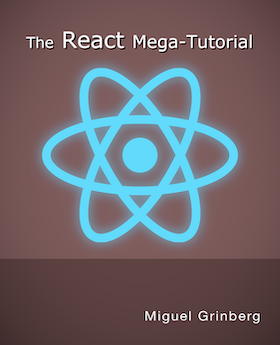How To Create a React + Flask Project
Posted by
on underOne of the questions I get asked more often lately is how to create a project that combines a React frontend with a Flask backend. Instead of giving vague answers I decided to write a tutorial about it, including a video in which I go through the steps to create a simple but fully functional React+Flask project.
Requirements
You need to install three packages on your machine:
- Node.js: The JavaScript runtime that you will use to run your frontend project.
- Yarn: A package and project manager for Node.js applications.
- Python: A recent Python 3 interpreter to run the Flask backend on.
Please install these three packages using the instructions for your operating system before continuing with the tutorial.
Creating a Starter React Project
There are several ways to create a combined project with React and Flask. I prefer to start from the frontend because the project structure is much more complex than the backend. For this example I used the create-react-app generator to create a simple React project to start from:
$ npx create-react-app react-flask-app
$ cd react-flask-app
The npx command comes with Node.js. It is a simple project runner that downloads the requested command if it isn't already available and in the system's PATH. The first argument is the command to execute. The second argument is the name of the project to create. When this command completes, you will have a react-flask-app directory with a complete and fully functional simple react project.
Since you will work on this project from now on, you can cd into react-flask-app so that it is your current directory. If you list the directory you should see the top-level structure, which should be more or less like this:
$ ls -l
total 912
-rw-r--r-- 1 mgrinberg staff 2884 Feb 10 14:54 README.md
drwxr-xr-x 1027 mgrinberg staff 32864 Feb 10 15:03 node_modules
-rw-r--r-- 1 mgrinberg staff 890 Feb 10 15:04 package.json
drwxr-xr-x 8 mgrinberg staff 256 Feb 10 14:54 public
drwxr-xr-x 10 mgrinberg staff 320 Feb 10 23:50 src
-rw-r--r-- 1 mgrinberg staff 454962 Feb 10 14:54 yarn.lock
Creating a Flask API Backend
The next step is to create the Flask project. Since I want to have both the frontend and backend combined into a single project, my preference here is to add one more top-level subdirectory where the Flask project will live:
$ mkdir api
$ cd api
I always create a virtual environment called venv in my project directory, so let's do that now:
$ python3 -m venv venv
$ source venv/bin/activate
(venv) $ _
Note that the above is for Unix-based operating systems. If you are using Windows, then you will do this instead:
$ python -m venv venv
$ venv\Scripts\activate
(venv) $ _
For this simple example I need only two Python packages, the obvious Flask and also python-dotenv:
(venv) $ pip install flask python-dotenv
The Flask project can have any structure that you like, as long as its root is this new api subdirectory. In particular, you can use large and complex structures such as those in my Flask Mega-Tutorial or O'Reilly Flask book, as well as much simpler single file applications. In the spirit of keeping things simple, for this example I'm going to create a small, single file and single endpoint application. Here is my Flask API project, written as a single file called api.py:
import time
from flask import Flask
app = Flask(__name__)
@app.route('/time')
def get_current_time():
return {'time': time.time()}
This little API responds to the /time URL with a JSON payload such as this:
{"time": 1581527730.5866282}
If you are surprised that you are not seeing a call to the jsonify() function from Flask, you may not be aware that in recent releases of Flask your view function can return a dictionary, which gets automatically JSONified by Flask.
As you probably know, Flask imports the application from the place indicated by the FLASK_APP environment variable. To avoid having to manually set this variable every time, I'm going to write a .flaskenv file, which Flask automatically imports into the environment on startup if it finds the python-dotenv package installed. Here is my .flaskenv file:
FLASK_APP=api.py
FLASK_ENV=development
Since I'm going to be setting up development environment, I also added the FLASK_ENV variable, with a setting of development, which enables Flask's debug mode.
At this point this basic Flask project is complete. To make sure that it is working well you can start it:
(venv) $ flask run
* Serving Flask app "api.py" (lazy loading)
* Environment: development
* Debug mode: on
* Running on http://127.0.0.1:5000/ (Press CTRL+C to quit)
* Restarting with stat
* Debugger is active!
* Debugger PIN: 673-234-166
To stop the Flask server press Ctrl-C.
Now that the Flask part of this project is complete, let's leave the api subdirectory and go back to the root of the combined project.
(venv) $ cd ..
React Configuration Changes
The React project created by the create-react-app utility left a package.json file with the project's configuration. There are a couple of changes to make in this file to improve the integration between the React and the Flask sides.
The first change is to set up "proxy" redirection from React to Flask. You will see in a moment that the React project will run a web server on port 3000, while Flask runs its own server on port 5000. In most deployments, however, the frontend files and the API endpoints are all served from the same domain and port, which makes everything work seamlessly by avoiding cross-origin issues. The React project can be configured to redirect any requests it receives on its port 3000 that it does not understand into another server. This is configured simply by adding a proxy key at the bottom package.json:
{
... leave all other configuration options alone ...
"proxy": "http://localhost:5000"
}
When you do this, do not forget to add a comma at the end of the previous line, as without that comma the file would not be a valid JSON file.
The other change I like to make is related to management commands. The React application uses yarn as a command manager. For example, the frontend server is started with the yarn start command. There is also a yarn test and a few more commands.
While this is entirely optional, the commands to manage the Flask app can be integrated with yarn as well. Somewhere in the middle of package.json you will find a scripts key. You can add any custom commands inside it:
"scripts": {
"start": "react-scripts start",
"start-api": "cd api && venv/bin/flask run --no-debugger",
"build": "react-scripts build",
"test": "react-scripts test",
"eject": "react-scripts eject"
},
Here I've added one new entry called start-api, which I'm going to use to run the Flask server. The value of this key is the command that needs to be executed, which in this case involves changing into the api subdirectory and then running the flask run command.
Note that I have used the virtual environment path for the flask command so that I don't need to have the virtual environment activated. The nice thing about running the command in this way is that in the context of the Flask process all imports will work in the same way as with an activated virtual environment.
The --no-debugger option that I added in the command also deserves a mention. Since this Flask backend is strictly an API server, we will never be serving complete pages, so having the browser-based debugger enabled serves no purpose, as it's just going to mess up the JSON responses that the API returns. You will see stack traces of your errors in the terminal.
Adding the Flask Project to Git
The React starter project includes a git repository, which is actually a nice feature. To make it more friendly to Python there are a couple of things that need to be added to the .gitignore file:
venv
__pycache__
This will prevent the virtual environment and the cache bytecode directories that Python 3 creates from ever getting added to source control. You can add any other things that you need here for your project as well.
Once your .gitignore is configured you can add all the new and modified files to git and commit the Flask backend:
$ git add .gitignore package.json api
$ git commit -m "flask backend"
Running the Combined Project
Okay, now the most exciting part. Let's run the application!
To do this you will need to use two terminal windows. One for the frontend server, and another for the backend. On the first terminal, start the frontend:
$ yarn start
This will take a few seconds and then a browser window will open with the example application from React loaded from http://localhost:3000:
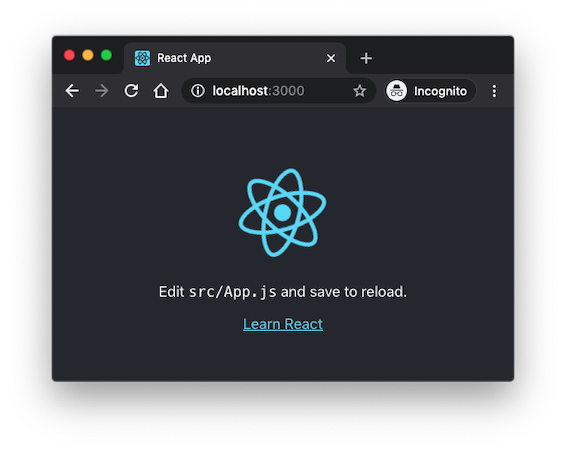
When you have the frontend running, switch to your second terminal and start the Flask backend at http://localhost:5000:
$ yarn start-api
Now both the frontend and backend are running. The frontend will redirect any requests it does not recognize to the backend. Both are watching their source code files and will restart when changes are made. I find this setup very convenient, because now I can just concentrate on writing code and the two servers refresh automatically as the code changes.
Invoking a Flask Endpoint from React
To complete this project, I'm going to expand the React application with a call to the /time endpoint that I defined in the Flask side. The main source file for the React application is src/App.js. This is this file after I put my changes:
import React, { useState, useEffect } from 'react';
import logo from './logo.svg';
import './App.css';
function App() {
const [currentTime, setCurrentTime] = useState(0);
useEffect(() => {
fetch('/time').then(res => res.json()).then(data => {
setCurrentTime(data.time);
});
}, []);
return (
<div className="App">
<header className="App-header">
... no changes in this part ...
<p>The current time is {currentTime}.</p>
</header>
</div>
);
}
export default App;
As soon as you save the src/App.js file with the above changes, the application should update and show the current Unix time:
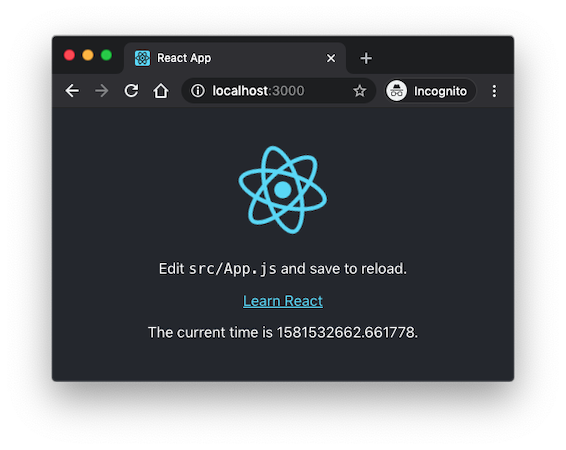
There are a few small changes here. In the first line I added two new imports, useState and useEffect. I'm going to use the former to add the current time as state within the React application. The latter is used to create a callback that will be invoked when the application renders to the page, which is the time the Flask endpoint needs to be invoked.
In case you are used to writing React applications using classes and components, you should note that you can still do that, but the currently recommended practice is to use a function based approach. JavaScript projects tend to change often, sometimes in drastic ways. You should keep in mind that this isn't the only way to write a React application.
To add state to the application you use the useState() function:
const [currentTime, setCurrentTime] = useState(0);
The function returns two values, a getter and a setter for the new state. The getter is a simple variable, while the setter is a function. Using a setter function is necessary because by invoking the setter React is able to trigger updates in the parts of the application that depend on this state. The 0 that I'm passing as an argument to useState() is the initial value for this state variable.
Now that the state variable exists, it can be added to the template portion of the application:
<p>The current time is {currentTime}.</p>
This can be added anywhere in the template, and in fact, if you prefer you can erase the content used by the default React application and replace it with this.
The final part of this example application is to issue a request from the frontend to the backend:
useEffect(() => {
fetch('/time').then(res => res.json()).then(data => {
setCurrentTime(data.time);
});
}, []);
This needs to happen at a specific time when the React application is about to be displayed on the page. The useEffect() function is used to set up a callback function to be invoked when the application needs to prepare itself to render.
The first argument is the callback function. In this function I used fetch() to send the request over to the Flask API. Because of the proxy configuration I don't have to use the port 5000 URL, I can just use /time, which will make the request go to http://localhost:3000/time, before it gets redirected to port 5000. If you decide to not use the proxy feature and send the requests directly to port 5000, you will also need to configure CORS in the Flask server to allow this, since now you will be issuing the request across different origins.
The fetch() function returns a promise, so I set up a completion callback with the then() method. This callback receives the response as res, and then calls the res.json() method to convert the payload to a JavaScript object. This is yet another promise, so I have to chain a second then() with one more callback function. This final callback receives the JSON data from the request, which is an object with a single time attribute. Here I can use the setCurrentTime() setter function to update the currentTime state, which is referenced in the template, so as soon as the state changes the new value will be rendered.
The second argument to useEffect() is optional and can be set to the list of state variables on which this callback depends. In this case I wanted to display the time when the page appears initially and then stay fixed to that, so I'm sending an empty list to eliminate all dependencies. This means that this callback will be invoked on initial rendering and never again. If this argument isn't set, the default is to make this callback dependent on all state variables. This means that when the setCurrentTime() setter is called there will be another call into this function, which will cause the state to change again and keep causing recursive invocations in an endless loop.
Update: I have now written a second part to this tutorial where I show how to deploy this project to a production server.
Conclusion
So that's it, now you know how to create a project that combines React with Flask. As I hinted earlier, this isn't the only way to combine these two frameworks, so I encourage you to experiment with them and find what works best for you.
Do you use a different method? I'd love to know how you think it compares to mine, so let me know below in the comments!
-
#1 John said
Nice tutorial! Can you show a tutorial on how to deploy this on aws ec2? Thanks!
-
#2 Hazir said
Hi Miguel,
I use flask and react for an application I have started to develop. I use proxy similar to your guide here - and it works fine. Until the point I try to use oauth2 sign in where I get a CORS error. The browser basically blocks the redirect URL (social media sign in endpoint). If I do the same request from localhost:5000 it works flawlessly, but from localhost:3000 nothing happens.
I've been stuck on this error for 3 days and I've tried everything I can think of to no avail. Thought I'd try here as a last resort. If anyone can help me it is you, I use basically your guides for my flask setup and social media sign in.
-
#3 Miguel Grinberg said
@John: I'm considering a second part to this tutorial with a deployment. Probably not specific to a cloud operator, but more general towards deploying on a generic Linux box.
-
#4 Miguel Grinberg said
@Hazir: If I understand this correctly, the URL you are redirecting to is configured to accept requests from the localhost:5000 origin, but not from localhost:3000. So this is a problem that likely exists on the other side, the site you are redirecting to initiate your OAuth2 exchange.
-
#5 Kyle M. said
This is awesome. I am starting to build an application for work with a react/python tech stack, and this is exactly what i needed to get started. Thank you !
Im with @John can you make a tutorial that shows how to containerize and deploy this application? -
#6 Hazir Magron said
@Miguel: The URL I redirect to is configured to receive from localhost:3000 origin. I think my issue is how I can handle a server working on localhost:5000 while the client is on localhost:3000.
I don't really understand how I can use the flask server to use cookies and commands, such as redirect, when the client application is on localhost:3000. Nothing obviously happens when "return redirect(url_for("index.html"))" is used for example as it would redirect from localhost:5000 rather than localhost:3000.
For this issue to resolve - intuitively I feel like there must be a way to configure the flask server so that the outwards communication is targeted at localhost:3000. Either that or make the client listen to localhost:5000. Changing the proxy setting in package.json as in the example only affects the communication that the client initiate to the server - not the other way around.
I have no idea if I make any sense or if it's very unclear what I try to achieve. I've gotten very confused so it could be something very simple I'm missing.
-
#7 Miguel Grinberg said
@Hazir: Any headers, including cookies will be forwarded by the React configured proxy, so they will be set by the browser under the 3000 site, not the 5000 site which is completely unknown to the browser.
Redirects with url_for work fine because they are relative, they only contain the path, not the host and port. You may have issues if you request url_for to generate an absolute URL. In that case you may need to configure the server name so that Flask knows to use http://localhost:3000 instead of http://localhost:5000. But as I said, this is only necessary if you generate absolute URLs, not for the standard usage of url_for, just when you add the _external=True argument to the call.
-
#8 Hazir Magron said
I just implemented social sign in from the client side. I still can't manage to get it to work but now I am at least pretty sure that the issue is caused by my trying to use the cookies set by flask_login.
Since the client is on localhost:3000 and the server runs on localhost:5000, even right after i login_user(example_user) - when I make a new request from the client the user current_user shows as anonymous. Currently trying to figure out if I can get the cookies and send them to the client in the response to no avail. I feel a bit closer to the solution now at least.
My understanding is that it has to do with the cookies set by the server session.
-
#9 Miguel Grinberg said
@Hazir: the proxy configuration supports cookies, so your user session and any other cookies will be stored under post 3000 in your browser, not 5000 which is unknown to the browser. Did you set up the proxy as I did?
-
#10 Yuriy said
Miguel, thank you very much for this amazing tutorial! I am excited about the second part of it
-
#11 Alex said
Hi Miguel - This tutorial was incredibly helpful, thank you! I'm at the stage where I'm ready to deploy via Heroku, but I'm not sure how to go about deploying a React app with the flask API in the same directory (I only have experience deploying serverless sites with Netlify).
Do you have any documentation that would explain well how to go through deploying to production given the current directory setup? I'm able to have the app running locally using the localhost:5000 proxy.
I'm also doing this app without a database as it just involves using separate API calls.
-
#12 Gyn said
Hi @Miguel,
Thanks for this helpful tutorial. I also have a similar project where I am using Flask as my backend and Reactjs for the UI and I would like to deploy the app on a generic linux box/centos 7 os. Do you have any guide on how to do this?
Thanks in advance.
-
#13 Miguel Grinberg said
@Alex: My approach was based on having the JS server control everything. On Heroku gunicorn and your Flask app are the top-level server, so your Flask app has to serve the frontend files. I think a "/<path:path>" route that returns files from the build directory should suffice.
-
#14 Miguel Grinberg said
@Gyn: not at this time, given that I've been ask about this something like a million times I will be adding a follow up article on deployment in the near future. :)
-
#15 Akshay said
Great article, Miguel!! I am a FE Engineer and just getting started with the Python. Your blogs gives me so much confidence. Probably sorting the comments in your blogs from latest to older makes it better? Just a suggestion. Thank you mate.
-
#16 mrob said
Hi Miguel,
I have a React + Flask API project. In the development environment I'm using the proxy redirection from port 3000 as you show. However, now when I want to deploy it on Heroku using gunicorn, I have to somehow make expose a route for
index.html. What I'm doing right now is adding the following piece of code:if os.environ.get('FLASK_ENV') == 'production': @app.route('/', defaults={'path': ''}) @app.route('/<path:path>') def index(path): return render_template('index.html')To me it does not feel like the right solution. Are there any other solutions?
-
#17 Miguel Grinberg said
@mrob: for Heroku I use a solution more or less similar to yours, though I don't think what you are doing is enough, as you also need to serve other static files besides index.html. I would not make the index route conditional though, there is no issue with having the route enabled even for development.
I will be publishing a second part to this tutorial soon, by the way, and this is covered in it.
-
#18 Love to see this said
So happy about this!
-
#19 Harry said
Thanks a lot for the great tutorial - really looking forward to the second part!
-
#20 Shikhar said
Anyone facing the CORS problem can try this by wrapping app as shown below. Worked well for me.
from flask_cors import CORS
app = flask.Flask(name)
CORS(app) -
#21 Miguel Grinberg said
@Shikhar: Your solution "works well" but it is very insecure. You are basically allowing any website to connect to your backend. I suggest you spend a little bit more time and configure the Flask-CORS extension to only allow your React client to connect, not everyone.
-
#22 Serve the bundled .js file of react on the flask server [only 1 server] said
What if we could use the final react bundled .js file and serve it as static file on the flask server ? wouldn't that help us avoid the 2 server thingy ?
-
#23 Miguel Grinberg said
You are welcome to do it that way. I do not like that approach though, I prefer to have two servers, both with reloaders. Your solution requires re-building the frontend every time you make a change.
-
#24 Yahyaa said
Didn't think of that. Maybe we do it just for the production builds. Idk.
-
#25 Jonathan Villanueva said
I can't get the front end to talk to the back-end.
I'm running into a "NoAppException Failed to find Flask application or factory in module "api". Use "FLASK_APP=api:name to specify one." on the back-end whenever I refresh the front-end. I followed the guide so my setup is similar.
I also notice 2 errors in the console log for the front-end. A 500 error GET http://localhost:3000/time and an Uncaught (in promise) SyntaxError: Unexpected token < in JSON at position 0
Any idea how to fix?